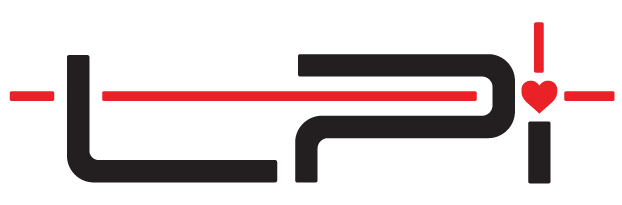Capture Walls
Capturing Walls using Continuous Measurements
Capturing measurements on surfaces that are not considered to be straight should be done in Continuous mode. This is most commonly the case for walls.
- Click Capture > Line
- Select Continuous as the Mode if it is not already selected.
- Select the color to measure in as defined by the Company-wide Edge Style Configuration.
- Position the laser dot at the first location to capture a measurement.
- Click anywhere on the drawing area of the screen.
- Position the laser dot at the second location to capture a measurement on the same surface.
- Click anywhere on the drawing area of the screen.
- Continue capturing two measurements on the same surface to draw a line that takes into account the peaks and valleys of the surface. For drywall, generally, every 8-12 inches is recommended.
Capturing Corners & Avoiding Reflection
Capturing measurements in corners where two sheets of drywall come together must be captured with care. Because drywall tapers will float mud approximately 3 inches out of the corner, the first and last measurements should be the same 3 inches out of the corner with one directly in the corner. In Continuous mode,
- Position the laser dot at approximately 3 inches out of the corner.
- Click anywhere on the drawing area of the screen.
- Position the laser dot directly in the corner
- Click anywhere on the drawing area of the screen.
- Position the laser dot at approximately 3 inches out of the corner on the adjacent wall.
- Click anywhere on the drawing area of the screen.